By: Team AY1920S1-CS2103T-W11-3 Since: September 2019 Licence: MIT
1. Introduction
EatMe is a food diary app for people who love good food. It helps you manage places you have been to, keep track of your experience and expenditure, and even keep you up-to-date with the latest food trends and events!
EatMe comes with two different modes: Main and Todo modes. In the Main mode, you will be able to manipulate eateries that you have visited before. In the Todo mode, however, you will be able to manipulate eateries that you have yet to visit but are planning to visit in the future.
EatMe is optimized for those who like the speed of a Command Line Interface (CLI) while still maintaining the user-friendliness of a Graphical User Interface (GUI). Interested to keep track of your favorite food places with maximum efficiency? Try EatMe today! Jump to the Section 3, “Quick Start” to get started.
2. About
This user guide shows you how to use the features in EatMe. The commands that can be executed are explained in detail, and sample commands are provided for ease of understanding.
The following are some terms used in this document:
Command Line Interface (CLI) |
A means of interacting with a computer program where the user issues commands to the program in the form of successive lines of text. |
Graphical User Interface (GUI) |
A means of interacting with a computer program through graphical icons and visual indicators. |
|
Text in this font (called monospaced font) indicates that this is a command that can be typed into the command line and executed by the application. |
3. Quick Start
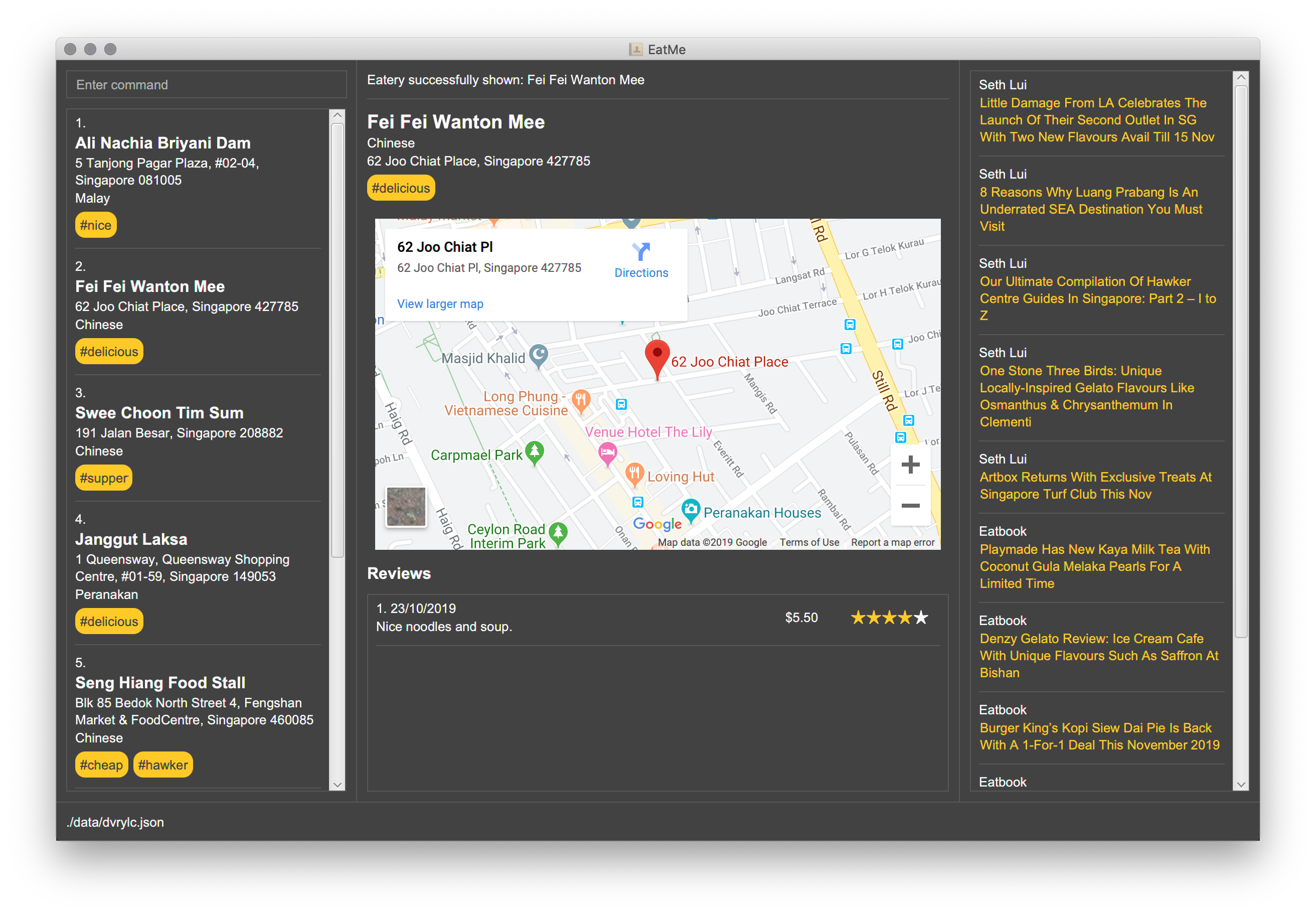
-
Type a command in the command box and press Enter to execute it. e.g. typing
helpand pressing Enter will open the help window. -
Some example commands you can try:
-
add \n Two Chefs Eating Place \a 116 Commonwealth Cres, #01-129 \c Chinese: Adds an eatery named Two Chefs Eating Place with the specified address and category. -
review 1 \d Nice Condensed Milk Pork Ribs \p 15 \r 4 \w 23/10/2019: Adds a review to the first eatery in the eatery list with the specified description, price, rating and date. -
exit: Exits the app.
-
These are just a few of the commands you can execute on EatMe. Refer to Section 4, “Features” for the full list of available commands and their details.
4. Features
Command Format
-
Items in square brackets are the parameters to be supplied by the user. For example, in
add \n [name of eatery],[name of eatery]is a parameter which can be used asadd \n Two Chefs Eating Place. -
Items in curly brackets are optional parameters. For example, in
add \n [name of eatery] \a [address] \c [category] {\t [tags]…},{\t [tags] …}is an optional parameter that the user can choose to supply if he/she wishes to add certain tags to the eatery. -
Items with
…after them can be used multiple times including zero times e.g.\t non-aircon,\t good-for-groups \t non-aircon, etc. -
Parameters can be in any order. For example, if the command specifies
\n [name of eatery] \a [address] \c [category],\a [address] \n [name of eatery] \c [category]is also acceptable. -
For parameters requiring
index,indexrefers to the index number shown in the displayed eatery list or review list. The index must be a positive integer (e.g. 1, 2, 3, …) .
4.1. General
4.1.1. Viewing help: help
Format: help
4.1.4. Load eateries from another user profile: load
Loads eateries from another user profile.
EatMe allows you to share eatery data with your friends by simply transferring your user profile.
Your user profile is a file that ends with .json and can be found in the same place where you saved the EatMe app.
Did a friend pass you their user profile? Simply place their file where you saved the EatMe app, and execute this command with their username to view their data.
Format: load \u [username]
Examples:
-
load \u john -
load \u john.json
4.1.6. Exit the app: exit
Format: exit
4.2. Main Mode
In Main mode, users will be able to view and manipulate the eateries that they have already visited. Specifically, users will be able to add, edit, and delete eateries. Furthermore, users will also be able to add, edit, and delete reviews from eateries. Users can also generate statistics from the eateries and reviews they have added into the app.
4.2.1. Working with Eateries
Adding an eatery: add
Adds an eatery to the app.
Format: add \n [name of eatery] \a [address] \c [category] {\t [tags]…}
Examples:
-
add \n Two Chefs Eating Place \a 116 Commonwealth Cres, #01-129 \c Chinese -
add \n Two Chefs Eating Place \a 116 Commonwealth Cres, #01-129 \c Chinese \t good-for-groups \t non-aircon
Editing an eatery: edit
Edits an existing eatery in the application.
Format: edit [index] {\n [name of eatery]} {\a [address]} {\c [category]} {\t [tags]…}
Examples:
-
edit 1 \t good-for-groups -
edit 1 \a NUS Biz School
Tagging an eatery: addtag
Adds tags to an eatery.
Format: addtag [index] \t [tag] {\t [tags]…}
Examples:
-
addtag 2 \t hawker \t good-for-sharing
Removing tags from an eatery: removetag
Removes tags from an eatery.
Format: removetag [index] \t [tags]…
Examples:
-
removetag 2 \t hawker
Finding an eatery: find
Finds an eatery based on a set of user-supplied conditions.
Format: find {\n [name of eatery]} {\a [address]} {\c [category]} {\t [tags]…}
Examples:
-
find \n Noodle \t cheap -
find \a Jurong
Viewing an eatery: show
Shows an eatery with all its details - address, category, tags, reviews, and a map of its location.
Format: show [index]
Examples:
-
show 2
Reviewing an eatery: review
Leaves a review for the specified eatery.
Format: review [index] \d [description] \p [price per person] \r [rating] \w [date in DD/MM/YYYY format]
Examples:
-
review 2 \d Nice Condensed Milk Pork Ribs \p 15 \r 4 \w 23/10/2019
Editing a review: editreview
Edits an eatery’s review. Use the editreview command only when you can see
an eatery’s reviews.
Format: editreview [index] {\d [description]} {\p [price per person]} {\r [rating]} {\w [date in DD/MM/YYYY format]}
Examples:
-
editreview 1 \p 3.6 \r 1
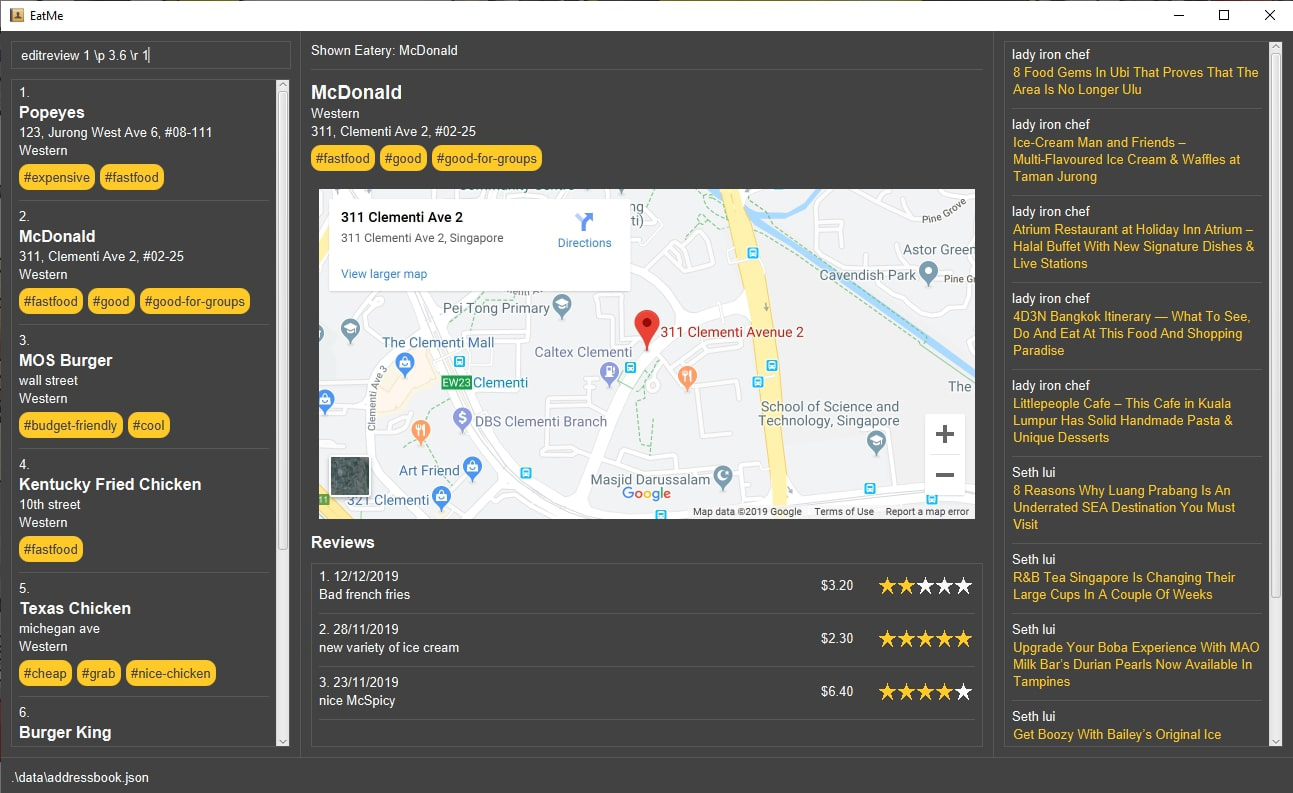
Deleting a review: deletereview
Deletes an eatery’s review. Use the deletereview command only when you can see an eatery’s reviews.
Format: deletereview [index]
Examples:
-
deletereview 2
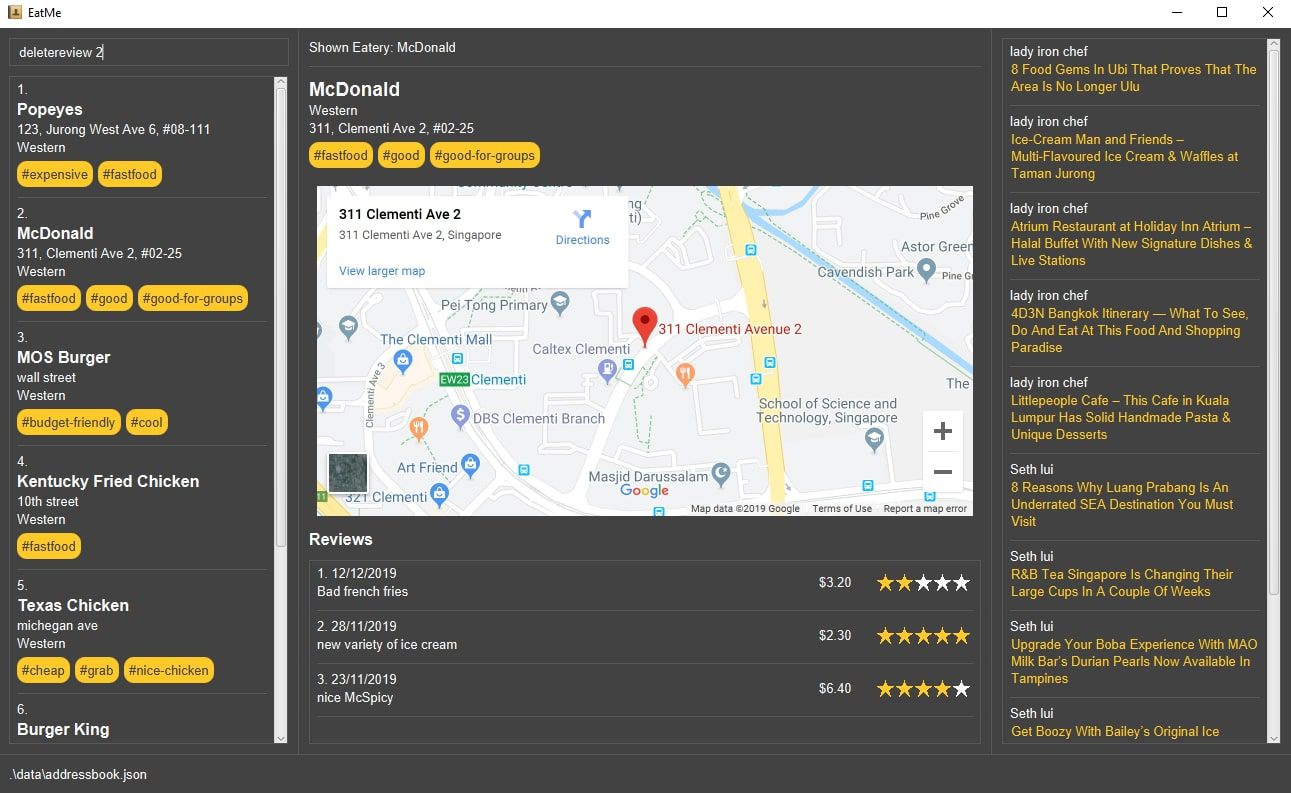
Marking an eatery as closed: close
Closes an eatery if the eatery no longer exists.
The eatery will still be listed, but will be highlighted in red to inform you that the eatery no longer exists.
In the case that you accidentally closed the wrong eatery or the eatery reopens, the reopen command does the opposite of close.
Format: close [index]
Examples:
-
close 2
Reopening a closed eatery: reopen
Reopens a previously closed eatery.
Format: reopen [index]
Examples:
-
reopen 2
Deleting an eatery: delete
Deletes an eatery in the application.
Format: delete [index]
Example:
-
delete 1
4.2.2. Visualisation
Showing overall statistics: stats
Presents a visual overview of the user’s eateries and reviews. Eatery and review data used to generate the statistics are collated from the start of the application. The command will generate six types of statistics: most visited eateries, least visited eateries, eateries you spent the most at (on average), eateries you spent the least at (on average), price per category, number of visits per category.
Format: stats
4.3. Todo Mode
In Todo mode, users will be able to manipulate eateries which they have yet to visit, but are planning on visiting. Similarly, users will be able to add, edit, and delete eateries. Futhermore, users are able to save a particular eatery from the todo list into the main list if the user has finally visited that eatery.
4.3.1. Working with Eateries
Adding an eatery: add
Adds an eatery to the todo list.
Format: add \n [name of eatery] \a [address] {\t [tags]…}
Examples:
-
add \n Two Chefs Eating Place \a 116 Commonwealth Cres, #01-129 -
add \n Two Chefs Eating Place \a 116 Commonwealth Cres, #01-129 \t good-for-groups \t non-aircon
Tagging an eatery: addtag
Adds tags to an eatery.
Format: addtag [index] \t [tag] {\t [tags]…}
Examples:
-
addtag 2 \t hawker \t good-for-sharing
Removing tags from an eatery: removetag
Removes tags from an eatery.
Format: removetag [index] \t [tags]…
Examples:
-
removetag 2 \t hawker
Viewing an eatery: show
Shows an eatery with all its details - address, tags, reviews, and a map of its location.
Format: show [index]
Examples:
-
show 2
Finding an eatery: find
Finds an eatery based on a set of user-supplied conditions.
Format: find {\n [name of eatery]} {\a [address]} {\t [tags]…}
Examples:
-
find \n Noodle \t cheap -
find \a Jurong
Deleting an eatery: delete
Delete an eatery in the application.
Format: delete [index]
Examples:
-
delete 1
Saving a todo eatery to the main eatery list : save
Remove a todo eatery from the todo list and provides a quick way to add it to the main list of eateries.
Format: save [index]
Examples:
-
save 2
4.4. News Feed
EatMe allows you to stay up-to-date with the latest food trends from right within the app! Add your favorite food blogs into the app and EatMe will show you a list of the latest articles from those blogs on the right panel. To view any of the articles, simply click on the title of the post.
Terminology:
-
feed- A food blog -
feed post- A single post from a food blog
4.4.1. Adding a feed : addfeed
Adds a new feed to the app.
Format: addfeed \n [name of feed] \a [Web address of the feed]
Example:
-
addfeed \n Eatbook \a https://eatbook.com/feed
4.4.2. Deleting a feed : deletefeed
Deletes a feed from the app.
Format: deletefeed \n [name of feed]
Examples:
-
deletefeed \n Eatbook
5. Quick Reference
| Type this… | For this… |
|---|---|
|
Viewing help |
|
Exiting the app |
|
Adding an eatery |
|
Deleting an eatery |
|
Finding an eatery |
|
Editing an eatery |
|
Marking an eatery as closed |
|
Reopening a closed eatery |
|
Reviewing an eatery |
|
Editing a review |
|
Deleting a review |
|
Tagging an eatery |
|
Removing tags from an eatery |
|
Listing all eateries |
|
Viewing an eatery |
|
Load eateries from other file |
|
Showing overall statistics |
|
Toggling between main and todo modes |
|
Saving a todo eatery to the main eatery list |
|
Adding a feed |
|
Deleting a feed |
6. FAQ
Q: How do I transfer my data to another computer? A: Install the app in the other computer and overwrite the empty data file it creates with the file that contains the data of your previous EatMe folder.